BacLink and
MicroScan LabPro
WHO Collaborating Centre for
Surveillance of Antimicrobial Resistance
Boston, Massachusetts
March 2011
Open Microscan
Click on Reports
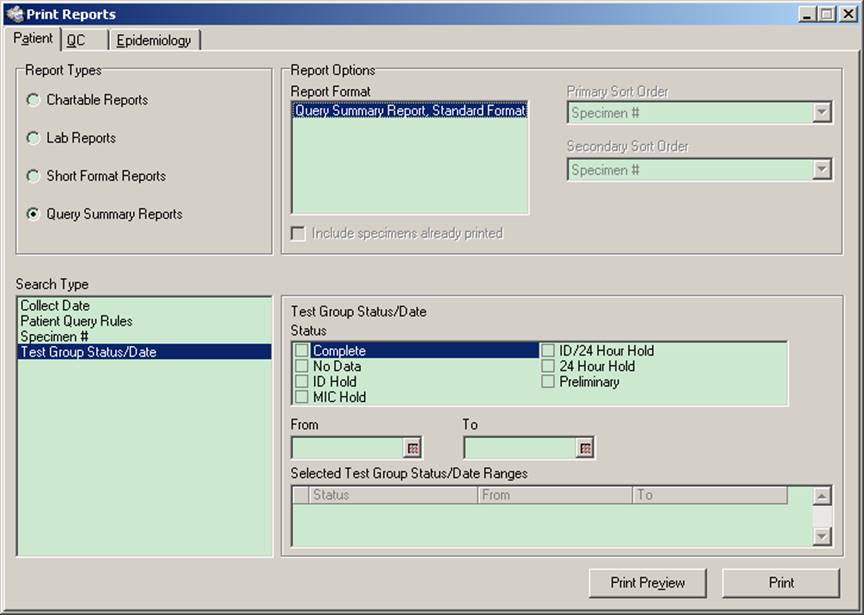
Click on the “Epidemiology” tab on the top right.
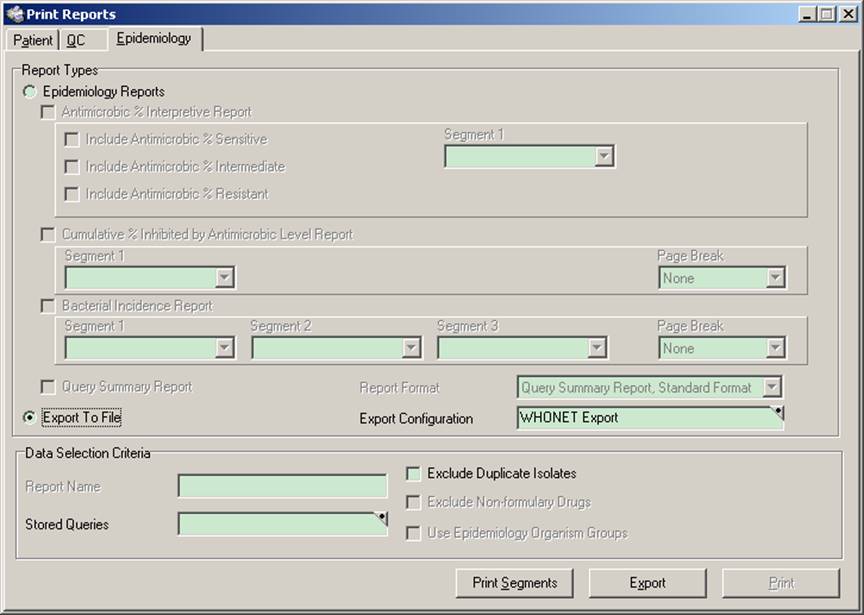
Click on “Export to File”
Click on the small dot/triangle in the top right section of the “Export
Configuration Tab”
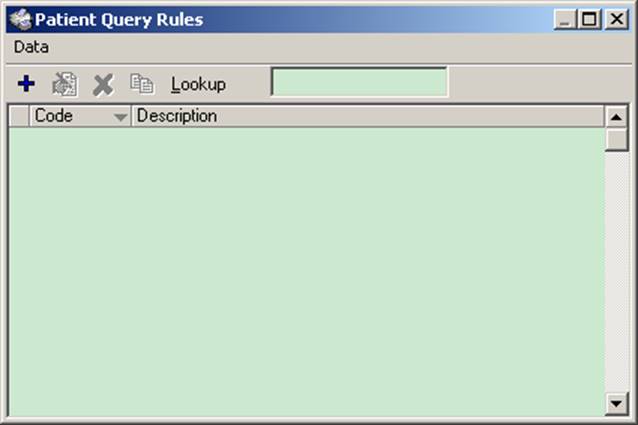
Click on the + sign to create a new Configuration
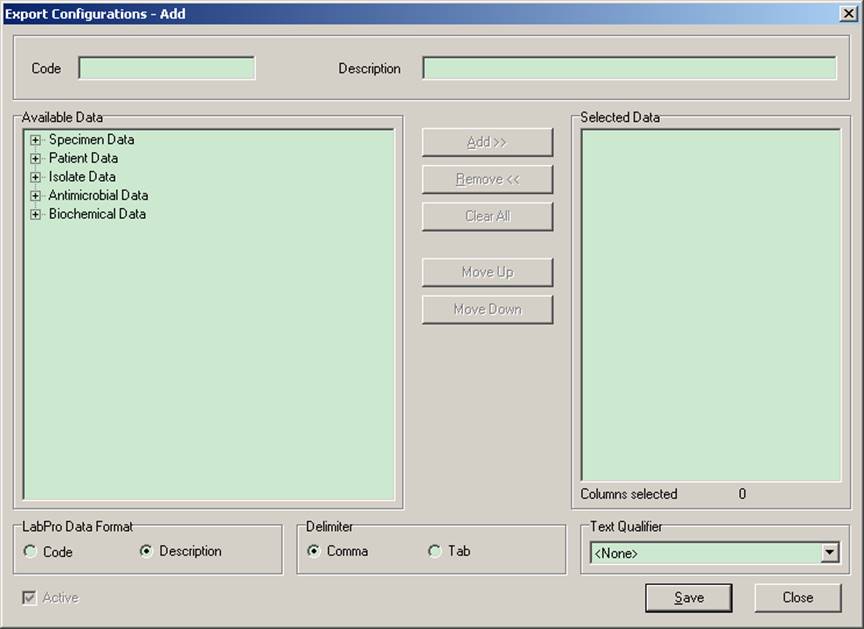
On the Top of the screen click on the Code field.
Call it “WHONET E”
Click on the Description Field
Call it “WHONET Export”
Click on Specimen Data
Click on “Add” in the middle of the screen. This should move all of the
criteria over to the “Selected Data” column.
Click on Patient Data
Click on “Add” in the middle of the screen. This should move all of the
criteria over to the “Selected Data” column.
Click on Isolate Data.
Click on “Add” in the middle of the screen. This should move all of the
criteria over to the “Selected Data” column.
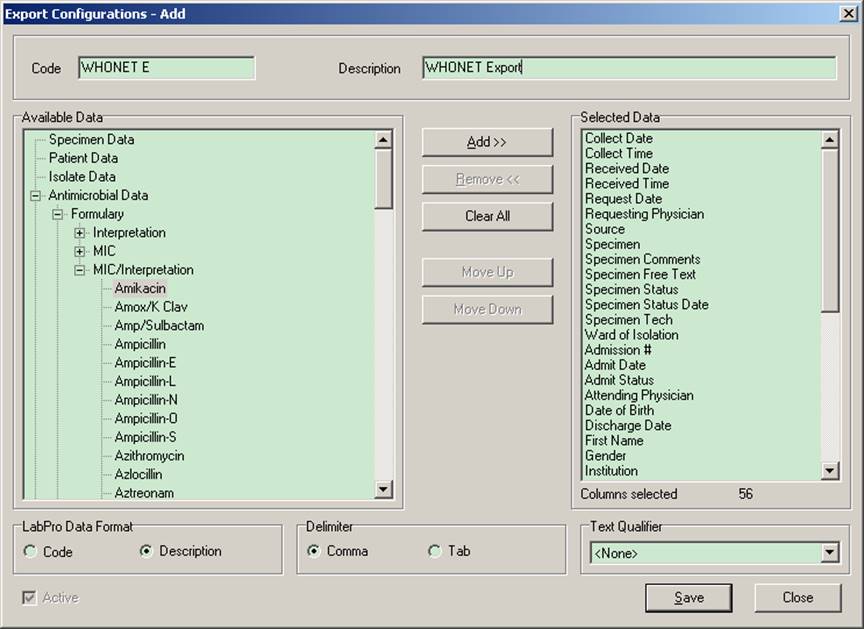
Click on Antimicrobial Data
Click on MIC/Interpretation
Click on “Add” in the middle of the screen. This should move all of the
criteria over to the “Selected Data” column.
On the selected data column remove the following fields
(Click the field, then click remove in the middle of the screen)
Patient Comments
1
Patient
Comments 2
Patient
Comments 3
Patient
Comments 4
Patient
Comments 5
Patient
Free Text
Specimen
Comments 1
Specimen
Comments 2
Specimen
Comments 3
Specimen
Comments 4
Specimen
Comments 5
Specimen
Free Text
Isolate
Comments 1
Isolate Comments 2
Isolate
Comments 3
Isolate
Comments 4
Isolate
Comments 5
Isolate
Free Text
Click on “Save”
Go back to the main Epidemiology screen.
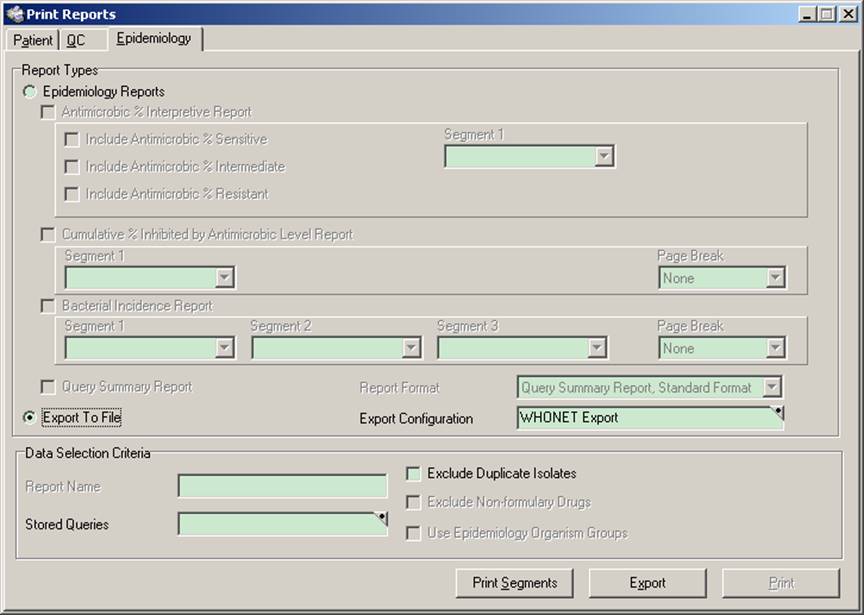
5) Click on the small dot/triangle in the top right section of the “Stored
Queries Tab”
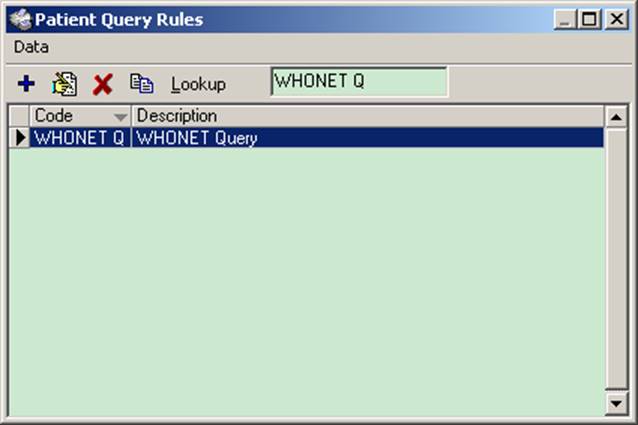
Click on the + sign to create a new Query
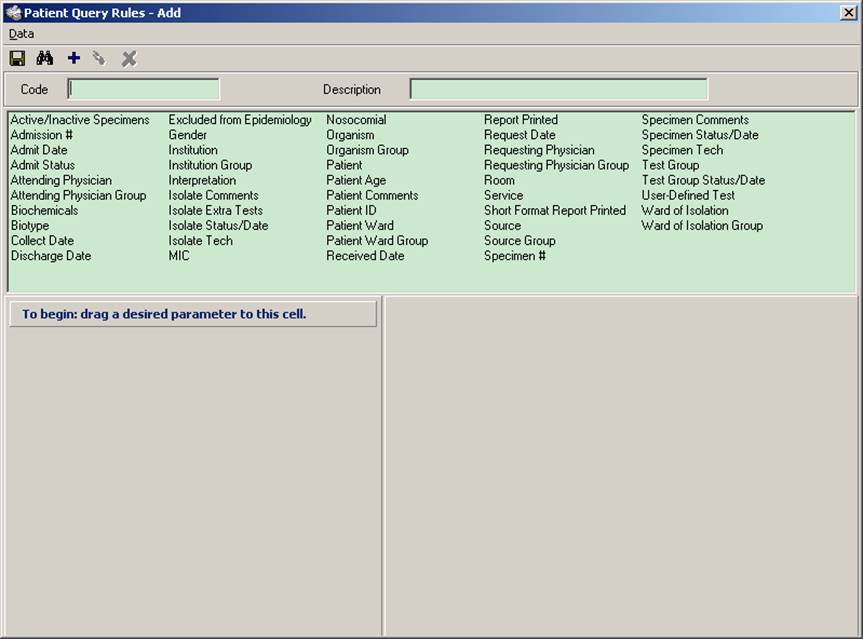
Click on the Code Tab and call it WHONET Q
Click on the Description Tab and call it WHONET Query
Click on “Collect Date” and drag it down to the column below it.
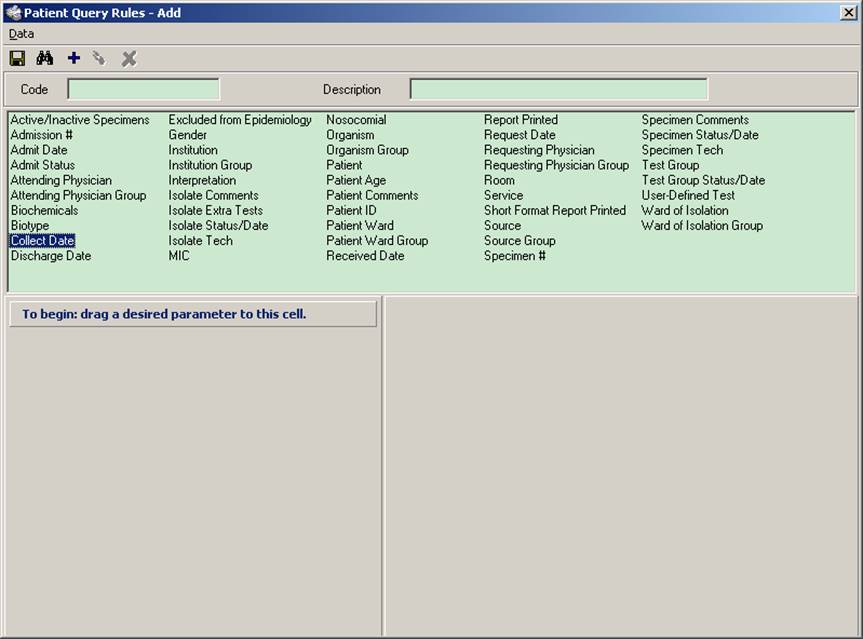
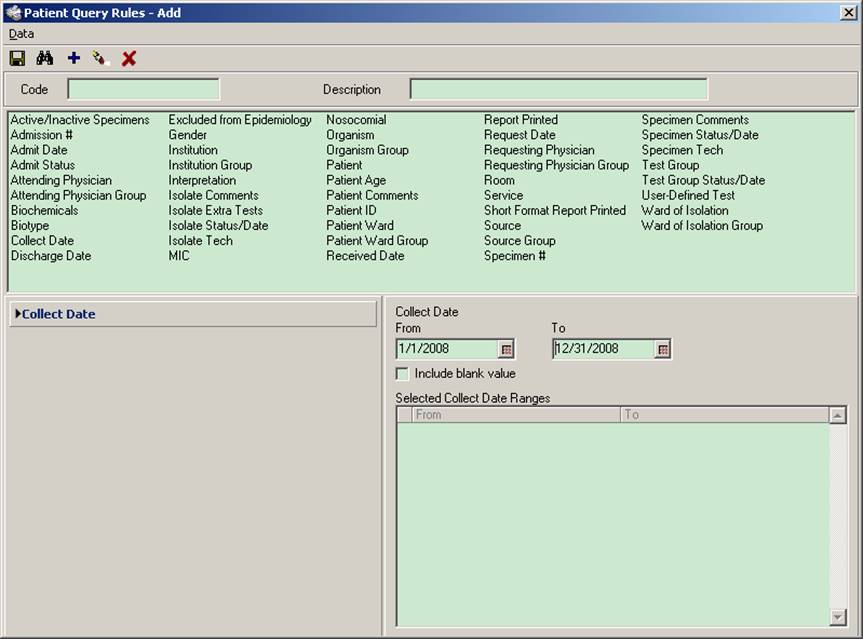
On the right hand side change the dates to whatever dates you would like.
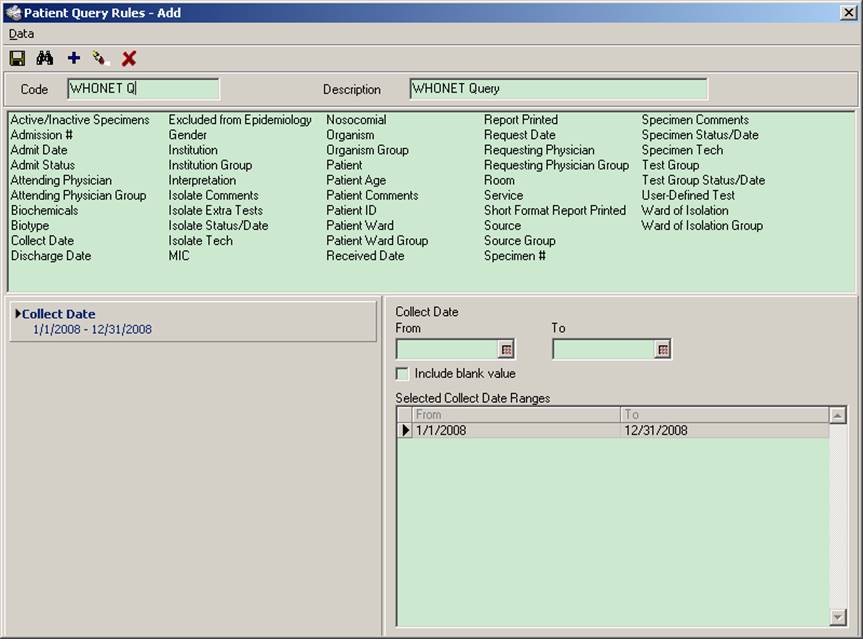
On the top left of the screen click on the icon shaped like a floppy disk, the
first one on the left right below the word “Data” to save this query.
Go Back to the main Epidemiology screen
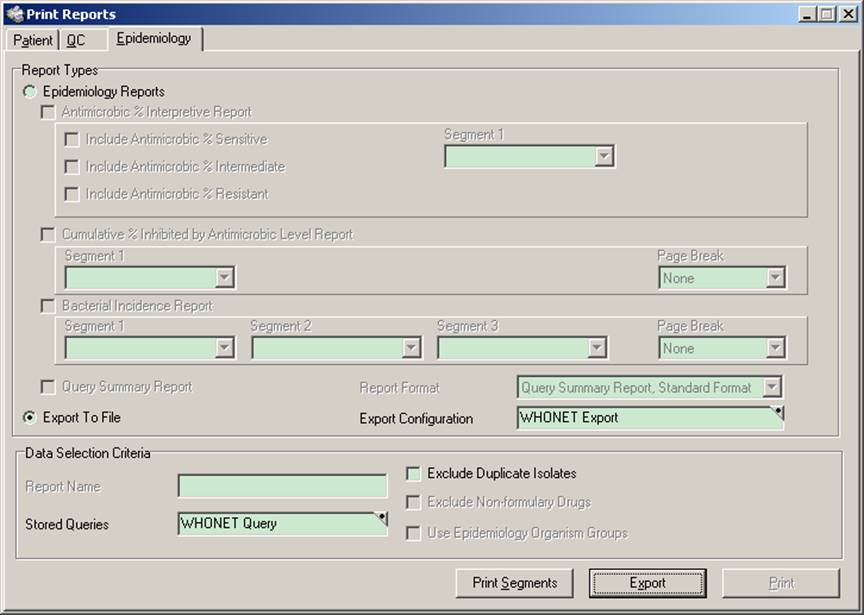
Click on “Export”
Save the file.